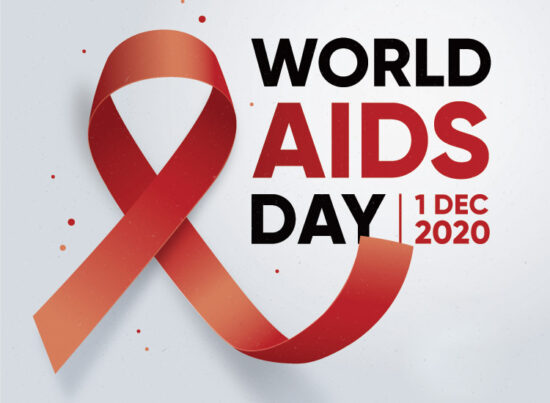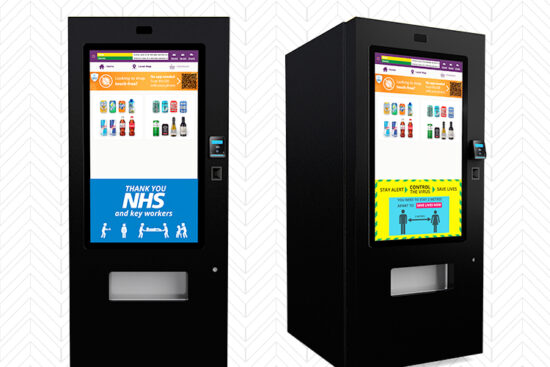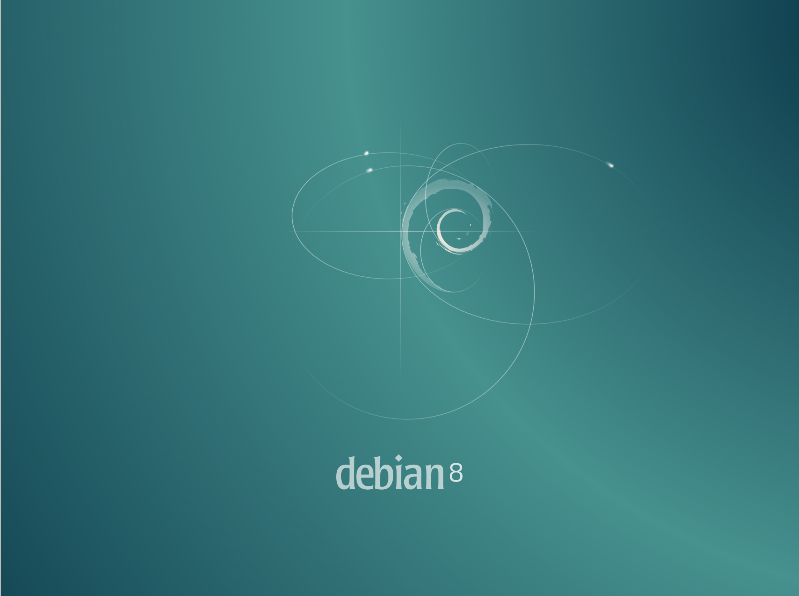
7th December 2015 by aegeuana_sjp_admin
Upgrade Debian Wheezy to Jessie
This is a quick tutorial of how to upgrade your Debian Wheezy distribution to Debian Jessie. Currently “jessie” is still not released. At the time of writing the current version of jessie is only a release candidate but you can still switch your Wheezy to jessie with ease.
Please, before you read any further make sure you have the following
- backup of all your important data, cannot stress enough about this
- ready to have some downtime since a reboot will be required
- root privileges
The process of updating to jessie is not very difficult.
First let’s find your current distribution version
[code language=”bash”]
cat /etc/debian_version
[/code]
If you have a version of 7.x then you are running a Wheezy and you can continue reading for upgrade instructions. If you have 8.x then you are already on jessie.
Next I always recommend to run a full upgrade on the current system before moving to jessie.
[code language=”bash”]
apt-get update && apt-get upgrade
[/code]
Once you finished this process it is time to edit you package manager sources.list and point them to jessie. Choose your favourite text editor, in my case vim, open the file /etc/apt/sources.list. You should see something in the lines of
[code language=”bash”]
deb http://debian.somemirror/debian/ wheezy main
deb-src http://debian.somemirror/debian/ wheezy main
[/code]
Find and replace the wheezy by jessie, so it looks like this:
[code language=”bash”]
deb http://debian.somemirror/debian/ jessie main
deb-src http://debian.somemirror/debian/ jessie main
[/code]
Save the file and quit.
The last stage is to upgrade all your current packages with the packages available for jessie, the syntax remains the same, the only difference here is the additional dist-upgrade. Dist-upgrade will also remove some files/packages so make sure to read all the warnings during the process before proceeding.
[code language=”bash”]
apt-get update && apt-get upgrade
apt-get dist-upgrade
[/code]
During the upgrade you might have to answer some questions and restart some services, this is all automated and the process should run smoothly. Follow the instructions and answer the questions, in most cases the default answer should do the trick. Once it finished installing, it is advisable to reboot the computer, this is mainly because of the new kernel being installed.